Rapidly Establishing a Local LoRaWAN Network Using LoRaWAN Gateways
LoRa modulation is a low-power, wide-area network communication technology, based on spread spectrum technology, developed by Semtech. LoRaWAN is a set of communication protocols and system architecture designed for long-range communication networks using LoRa technology. It functions as the Media Access Control (MAC) layer protocol.
In the entire process, LoRaWAN serves as the MAC layer, while LoRa modulation serves as the physical layer.

The primary advantages of LoRaWAN networks include low cost, wide-area coverage, and low power consumption, along with numerous open-source platforms for use. This article provides a brief overview of how to quickly set up a local LoRaWAN network using Ebyte E890-470LG11 and E78-470LN22S gateways with the open-source server platform Chirpstack.
Introduction to Chirpstack Server and Setup
Chirpstack is a multi-component, easy-to-deploy open-source server and the most widely used LoRaWAN server. For this installation, we'll use Ubuntu 22.04. You'll need to install the necessary software, including git and vim, if not already installed.
- Environment Setup: Install the required software, including Docker Compose, on an Ubuntu 22.04 server.

- Get ChirpStack Files: You can obtain the ChirpStack server files either by directly downloading them from GitHub and copying them to your server or by using Git to clone the ChirpStack Docker project.

- Navigate to the Project Folder: Use the 'cd' command to move into the ChirpStack Docker project folder.

- Run Docker Compose: Run the 'sudo docker-compose up' command to start deploying the server. This will download the necessary environment components and start the server.

- Handle Docker Error: If you encounter a Docker error during download, you can try editing the '/etc/hosts' file to add an IP address mapping for the Docker registry. After making the edit, restart the Docker service and attempt 'sudo docker-compose up' again.

- Modify Server Configuration: Use a text editor to modify the ChirpStack server configuration file ('chirpstack.toml') to add support for specific regions or configurations as needed.

- Access the Server: After successfully starting the server, you can access it by opening a web browser and navigating to 'localhost:8080' to reach the server login page.

- Web-Based Configuration: To configure gateways and nodes, ensure that your computer and gateways can connect to the server. Configure your gateways with the appropriate settings, and set up nodes for communication.

To access the server login interface via a web browser, simply enter "localhost:8080" into the browser's address bar.
Web Configuration of Gateways and Node Communication
Ensure that your computer and gateway can connect to the server. For a local server, ensure that your computer, E890 gateway, and server are in the same network segment. For a public server, ensure that your computer and E890 gateway can connect to the internet.
-
Web Configuration
Open a web browser and enter your server's IP address followed by port 8080. The default username and password are both "admin." Be sure to change the password when first using the interface.
-
Generate Server, Gateway, and Node Information
-
Generate Server Information:
- Click "Regions" to see the supported regions on the server.
- Click on your region, e.g.,
cn470-0, to view details.
-
Generate Gateway and Node Information:
- Click "Gateways" in the left sidebar, and then click "Add gateway" in the upper right corner to create a gateway.
- Select "E890" as the gateway type, fill in the gateway ID (you can also generate an ID), and configure other parameters. Each server must use a unique gateway ID.
- Click "Submit" to create the gateway.
-
Open your Wi-Fi settings, connect to the Wi-Fi network broadcast by the gateway (e.g., EBT-E890-XXXX). The default IP is 192.168.10.1, and the password is "root." Change the IP address to match the server's IP address.
Set the gateway frequency band according to the server's configuration file (e.g., cn470_0).
Click "Save and Apply," and you will see the gateway LINK LED light up, indicating that the gateway is connected to the server.
Generate Nodes and Perform Communication Testing
-
- Create a device profile and specify the parameters that match your node's frequency band and LoRaWAN version (e.g., E78-470LN22S uses
470_0and LoRaWAN version 1.0.2-B). - Enable OTAA mode and Class C.
- Create an application and add a device with the required DevEUI.
- Generate an APPKEY.
- Apply the settings to create the node.
- Create a device profile and specify the parameters that match your node's frequency band and LoRaWAN version (e.g., E78-470LN22S uses
Use AT commands as per the E78 manual to configure the node's network information and request network access.
At this point, you have successfully set up a LoRaWAN network composed of E890, E78, and Chirpstack server.
Conclusion
Using Chirpstack and E890 and E78 devices allows you to rapidly deploy a LoRaWAN network, making it advantageous for projects that require quick development. Additionally, by utilizing
More Application-Related Electronic Components

MT41K512M8RH-125:E
DRAM Chip DDR3L SDRAM 4Gbit 512Mx8 1.35V 78-Pin FBGA

XGL4030-222MEC
2.2uH ±20% 7A 1616 Power Inductors ROHS

0900LP15B0063E
Ceramic Filters Low Pass 900MHz 0.9dB 50Ohm SMD 8Pin T/R

DLW43MH201XK2L
Common Mode Chokes Dual 200uH 100kHz 0.11A 4.5Ohm DCR SMD T/R Automotive AEC-Q200
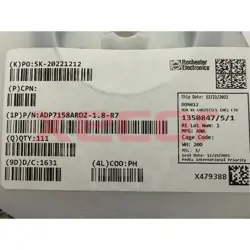
Z0805C420APWST
Ferrite Beads Chip 42Ohm 25% 100MHz 4A 0.008Ohm DCR 0805 T/R

302-S101
Conn Shrouded Header (4 Sides) HDR 10 POS 2.54mm Solder ST Thru-Hole

PI3USB102GZLEX
High performance USB switch for device connectivity

SBH21-NBPN-D07-ST-BK
2 Gold 2mm -40℃~+105℃ Brass Straight Plugin Wire To Board / Wire To Wire Connector ROHS
READ ALSO
-
Rapidly Establishing a Local LoRaWAN Network Using LoRaWAN Gateways Date: 26/09/2023
LoRa modulation is a low-power, wide-area network communication technology, based on spread spectrum technology, developed by Semtech. LoRaWAN is a set of communication protocols and system architecture designed for long-range communication networks using LoRa technology. It functions as the Media Access Control (MAC) layer protocol.
-
Comprehensive Explanation of the Modbus Communication Protocol Date: 26/09/2023
The Modbus protocol is a universal language used in electronic controllers, facilitating communication between controllers, networking via Ethernet, and interaction with other devices. It has become a widely adopted industrial standard, enabling control devices from different manufacturers to connect into industrial networks for centralized monitoring.
-
MES System Collects PLC Data via OPC Intelligent Gateway Date: 25/09/2023
OPC is a common communication protocol in the industrial control field, used in devices such as PLCs, DCS, SCADA, and more. It enables interconnection and communication between industrial automation devices and can be integrated with other factory systems to enhance efficiency. Through the use of the物通博联 (Wu Tong Bolian) OPC intelligent gateway, MES (Manufacturing Execution System) can obtain real-time PLC data, enabling functions such as remote monitoring, remote control, and equipment management, thus assisting enterprises in creating a digital factory and information-based management.
